Malwarebytes, a popular cybersecurity application, protects Macs from online threats; however, uninstalling Malwarebytes Mac might become necessary due to performance issues or preference for alternative solutions. The Finder, macOS’s file management system, offers a manual uninstallation route, but often leaves residual files. App Cleaner & Uninstaller, a dedicated removal tool, provides a more thorough approach to uninstall malwarebytes mac, ensuring complete removal. Understanding these tools helps users reclaim storage space and potentially improve system speed.
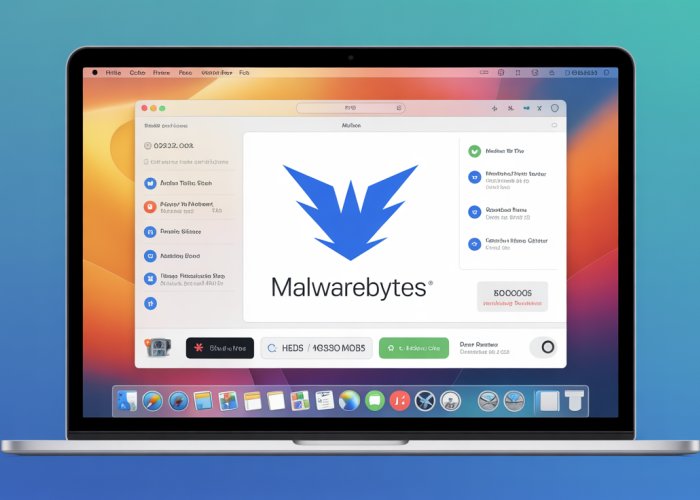
Completely Uninstalling Malwarebytes on Your Mac: A Comprehensive Guide
Malwarebytes has become a stalwart defender for macOS users seeking protection against malware, adware, and other digital threats.
Its real-time scanning and removal capabilities have made it a popular choice for maintaining a secure Mac environment.
However, situations arise where uninstalling Malwarebytes becomes necessary.
Whether you’re switching to a different security solution, troubleshooting performance issues, or simply no longer need the software, a complete and thorough uninstall is paramount.
Why a Complete Uninstall Matters
Simply dragging the application icon to the Trash might seem like an easy solution, but it often leaves behind residual files and folders.
These remnants can accumulate over time, leading to:
-
Performance Degradation: Leftover files can consume valuable disk space and system resources, potentially slowing down your Mac.
-
Software Conflicts: Residual components might conflict with other applications, causing instability or unexpected behavior.
-
Security Vulnerabilities: Incompletely removed security software can leave behind vulnerabilities that could be exploited by malicious actors.
Therefore, understanding the importance of a complete uninstall is the first step toward ensuring your Mac remains optimized and secure.
What This Guide Covers
This guide provides a comprehensive approach to completely uninstalling Malwarebytes from your Mac.
We will explore various methods, from the standard drag-and-drop technique to more advanced manual removal procedures.
Each method will be explained in detail, with step-by-step instructions and cautionary notes to ensure a safe and effective uninstall process.
Whether you’re a novice user or a seasoned macOS veteran, this guide will equip you with the knowledge and tools necessary to remove Malwarebytes completely and confidently.
By following these instructions, you can prevent potential problems and maintain the optimal performance of your Mac.
Completely uninstalling Malwarebytes involves understanding the ‘why’ behind the need for its removal. As with any software, especially security applications, there are a multitude of valid reasons a user might choose to part ways with Malwarebytes on their macOS system.
Why Uninstall Malwarebytes? Common Reasons
Deciding to uninstall security software isn’t always a straightforward choice. Users may find themselves needing to remove Malwarebytes for a variety of practical considerations. Understanding these reasons is crucial, as it often dictates the most appropriate uninstallation method. Here’s a deeper look at some common scenarios:
Switching to a Different Antivirus Solution
The cybersecurity landscape is constantly evolving, and personal preferences play a significant role in choosing the right protection. A user might find that another antivirus solution better suits their needs, offering different features, a more streamlined interface, or better compatibility with their workflow.
Perhaps they’re drawn to a security suite with a more comprehensive firewall, enhanced parental controls, or a specific focus on phishing protection. When transitioning to a new antivirus program, completely removing Malwarebytes is essential to avoid conflicts and ensure the new software functions optimally.
Experiencing Performance Issues
While designed to protect your Mac, Malwarebytes, like any software, can sometimes contribute to performance issues. Resource consumption is a key factor. Real-time scanning and background processes can, in some cases, impact system speed, especially on older or less powerful Macs.
Users might notice slowdowns, increased CPU usage, or sluggish application performance. Uninstalling Malwarebytes, at least temporarily, can help determine if it’s the source of these problems.
Troubleshooting Conflicts with Other Software
Software conflicts are an unfortunate reality of modern computing. Occasionally, Malwarebytes might interact negatively with other applications, leading to instability, errors, or unexpected behavior. These conflicts can be difficult to diagnose, but uninstalling Malwarebytes can be a crucial step in the troubleshooting process.
For example, a conflict might arise with another security tool, a VPN client, or even a seemingly unrelated productivity application. If you suspect a conflict, removing Malwarebytes can help isolate the issue.
Subscription Expiry
Sometimes, the decision to uninstall Malwarebytes is simply a matter of practicality. If your subscription has expired and you’re not planning to renew, keeping the software installed serves little purpose. While the free version offers limited functionality, it might still consume system resources.
Uninstalling the expired software ensures that your Mac isn’t burdened by an inactive application. It also prevents potential confusion or accidental charges if auto-renewal is enabled. Always ensure that any security gaps are addressed, either with a renewal or replacement software.
Experiencing performance dips or opting for a different security solution might lead you to uninstall Malwarebytes. Regardless of your reason, properly preparing your macOS system is vital for a smooth and complete removal process. Neglecting these preliminary steps can result in incomplete uninstallation, lingering files, or even system instability.
Before You Begin: Essential Preparations
Just like preparing a canvas before painting or gathering ingredients before cooking, some critical preparations are needed before uninstalling Malwarebytes. These steps ensure the process goes smoothly, minimizes potential problems, and leads to a clean removal of the software.
Backing Up Data and Settings (If Necessary)
While uninstalling Malwarebytes is unlikely to directly affect your personal files, it’s always wise to have a recent backup before making significant system changes. This safeguards against unforeseen issues.
Consider using Time Machine, macOS’s built-in backup utility, or a third-party backup solution. If you have custom settings within Malwarebytes that you wish to preserve, investigate if the application allows you to export these settings. You can then import them later if you decide to reinstall.
Ensuring Administrator Privileges
macOS employs a robust security system. Uninstalling applications, especially security software like Malwarebytes, often requires administrator privileges.
Make sure that the account you’re using has these privileges.
- Go to System Preferences then Users & Groups.
- Look at your account.
- It should say "Admin" under your name.
If it says "Standard", you will need to log in with an administrator account or obtain the administrator password to proceed with the uninstallation. Without these privileges, you might be blocked from fully removing Malwarebytes.
Completely Quitting Malwarebytes
A common mistake is attempting to uninstall an application while it’s still running. This can lead to errors and incomplete removal. Before proceeding with any uninstallation method, ensure that Malwarebytes is completely closed.
How to Properly Quit Malwarebytes
- Check the Dock: If you see the Malwarebytes icon in your Dock, right-click on it and select "Quit."
- Check the Menu Bar: Look for the Malwarebytes icon in the menu bar (usually at the top right of your screen). Click on it and select "Quit" or "Exit," if available.
Using Activity Monitor to Terminate Background Processes
Even after quitting the application through normal means, some Malwarebytes processes might still be running in the background. Activity Monitor can help you identify and terminate these processes.
Steps for using Activity Monitor
- Open Activity Monitor (found in /Applications/Utilities/).
- In the search bar (top right corner), type "Malwarebytes". This will filter the processes to show only those related to the application.
- If you see any Malwarebytes processes listed, select each one and click the "X" button in the top left corner of the Activity Monitor window.
- A dialog box will appear, asking if you are sure you want to quit the process. Click "Force Quit." Be cautious when force quitting processes, but in this case, it’s necessary to ensure a clean uninstall.
By taking these preparatory steps, you create the foundation for a successful and complete uninstallation of Malwarebytes. This reduces the risk of errors, residual files, and potential system instability.
Method 1: Quick Uninstall via Applications Folder (The Standard Way)
After taking the crucial steps of preparing your system, you’re ready to begin the uninstallation process.
The most straightforward method, familiar to many macOS users, involves removing Malwarebytes directly from the Applications folder.
This approach offers simplicity, but it’s essential to understand its limitations for a complete and thorough removal.
Step-by-Step Instructions for Quick Removal
-
Open Finder: Begin by opening a new Finder window. This is your gateway to navigating the files and folders on your Mac.
-
Navigate to the Applications Folder: In the Finder sidebar, locate and click on the "Applications" folder. This is where most of your installed applications reside.
-
Locate the Malwarebytes Application: Scroll through the list of applications until you find "Malwarebytes."
It might also be labeled "Malwarebytes for Mac."
-
Drag to Trash or Use the Context Menu: There are two ways to initiate the uninstall:
- Drag and Drop: Click and drag the Malwarebytes icon from the Applications folder to the Trash icon in your Dock.
- Context Menu: Alternatively, right-click (or Control-click) on the Malwarebytes icon and select "Move to Trash" from the context menu that appears.
-
Empty the Trash: Once the Malwarebytes application is in the Trash, right-click on the Trash icon in your Dock and select "Empty Trash."
This permanently deletes the application from your system.
A prompt may appear, requiring you to enter your administrator password to confirm the action.
The Potential for Incomplete Removal
While the "drag-to-trash" method is quick and easy, it often leaves behind residual files and folders.
These leftover files can include preferences, caches, and other supporting data that Malwarebytes created during its use.
These remnants don’t always cause immediate problems, but they can contribute to:
- Disk space wastage: Over time, accumulated residual files can consume a noticeable amount of storage space.
- Potential conflicts: Leftover files might conflict with future installations of Malwarebytes or other security software.
- Performance degradation: In some cases, lingering processes or corrupted preference files can contribute to minor performance issues.
Because of the potential for incomplete removal, this method is generally not recommended for users seeking a truly clean uninstall of Malwarebytes.
If you prioritize thoroughness, consider exploring the alternative methods described in the following sections, such as using an official uninstaller or performing a manual removal of residual files.
These methods are designed to address the limitations of the quick uninstall and ensure a more complete elimination of Malwarebytes from your macOS system.
The "drag-to-trash" method is quick and easy, but it often leaves behind residual files and folders scattered throughout your system. These remnants can contribute to performance issues or conflicts with other applications down the line. A more thorough approach, if available, is to utilize the official Malwarebytes uninstaller.
Method 2: Leveraging the Official Malwarebytes Uninstaller (If Available)
While the standard uninstallation method can remove the main application, it doesn’t always eliminate all associated files and settings. A dedicated uninstaller, provided by Malwarebytes, offers a more comprehensive solution.
This method is designed to remove all components of the software, ensuring a cleaner uninstall. Let’s explore how to check for and use this tool.
Determining the Availability of an Official Uninstaller
The first step is to determine if Malwarebytes offers a dedicated uninstaller for your version of macOS. The availability of an official uninstaller can vary depending on the specific version of Malwarebytes you have installed and the age of that version.
The easiest way to check is to visit the official Malwarebytes website and navigate to their support or download section. Look for a specific uninstaller tool for macOS. You can also try searching the Malwarebytes support pages for articles related to "uninstalling Malwarebytes on Mac" or "completely removing Malwarebytes."
Another approach is to check within the Malwarebytes application itself. Some versions might include an uninstall option within the program’s menu or settings. However, this is less common.
Downloading and Executing the Uninstaller
If you locate an official Malwarebytes uninstaller, the next step is to download it to your Mac. Ensure you are downloading the uninstaller from the official Malwarebytes website to avoid any potential security risks associated with third-party download sources.
Once the download is complete, locate the downloaded file (usually a .dmg or .zip file) in your Downloads folder. Double-click the file to open it.
Inside, you should find the uninstaller application. Double-click the uninstaller icon to launch it. macOS may prompt you with a security warning, as the application was downloaded from the internet.
If this occurs, confirm that the developer is "Malwarebytes" (or a similar verified identifier) before proceeding. Follow the on-screen instructions provided by the uninstaller.
You will likely be prompted to enter your administrator password to authorize the removal process. It’s crucial to follow all instructions carefully and avoid interrupting the uninstallation process.
Advantages of Using the Official Uninstaller
Using the official Malwarebytes uninstaller offers several advantages over the standard "drag-to-trash" method:
- Thorough Removal: The official uninstaller is specifically designed to remove all components of Malwarebytes, including associated files, folders, and registry entries. This minimizes the risk of residual files causing future problems.
- Reduced Risk of Errors: By using the official tool, you reduce the risk of accidentally deleting important system files or making other errors that could destabilize your system. The uninstaller automates the removal process.
- Cleaner System: A complete uninstall ensures a cleaner system, which can improve performance and prevent conflicts with other software.
- Peace of Mind: Knowing that you’ve completely removed all traces of Malwarebytes provides peace of mind and ensures that your system is operating optimally.
By using the official uninstaller, when available, you’re taking a proactive step toward maintaining a healthy and efficient macOS environment.
Method 2 offers a significant step up in thoroughness by utilizing the official uninstaller, assuming one is available. However, even with a dedicated uninstaller, remnants of Malwarebytes might still linger on your system. For users who demand a completely clean uninstall and possess a strong understanding of macOS file system, the following advanced method provides instructions for manual removal.
Method 3: Advanced Manual Removal (For Experienced Users)
Warning: This method requires extreme caution and is intended solely for experienced macOS users who are comfortable navigating the file system and using the Terminal. Incorrectly deleting system files can lead to instability or even render your system unusable. Proceed at your own risk.
This advanced technique involves manually searching for and deleting residual files and folders associated with Malwarebytes that might remain even after using the standard uninstall or the official uninstaller (if available). These remnants can include preference files, cache data, and support files.
Understanding Residual Files and Folders
After a standard uninstallation, various files and folders related to Malwarebytes may still be present in your system. These files are typically small but can accumulate over time, potentially impacting performance or causing conflicts with other applications. Common locations for these residual files include:
-
Application Support folders.
-
Preference files.
-
Cache directories.
-
Launch agents and daemons.
Manually Searching for and Deleting Files Using Finder
Finder is your primary tool for manually locating and deleting these residual files. To begin, you’ll need to access hidden folders, as many preference and support files reside within the Library folder, which is hidden by default.
-
Open Finder: Click on the Finder icon in your Dock.
-
Go to Folder: In the Finder menu, select "Go" and then "Go to Folder…" (or press Shift-Command-G).
-
Enter the Path: Type the file path you want to access. Here are some common locations to check:
~/Library/Application Support/Malwarebytes~/Library/Preferences/com.malwarebytes.antimalware.plist/Library/LaunchAgents/com.malwarebytes.mbam.rtprotection.plist/Library/LaunchDaemons/com.malwarebytes.mbamd.plist/Library/Application Support/com.malwarebytes.mbam
-
Delete Files: If you find any files or folders related to Malwarebytes in these locations, carefully drag them to the Trash.
-
Empty the Trash: After moving all identified files to the Trash, empty it to permanently delete them.
Important Note: The tilde symbol (~) in the file paths represents your user’s home directory.
Using Terminal for Files Requiring Administrator Privileges
Some files might require administrator privileges to delete. In these cases, you’ll need to use the Terminal application. Exercise extreme caution when using Terminal, as incorrect commands can have serious consequences.
-
Open Terminal: Locate Terminal in
/Applications/Utilities/and open it. -
Use the
sudoCommand: Thesudocommand allows you to execute commands with administrator privileges. -
Remove the File: Use the
rmcommand (remove) with thesudocommand to delete the file. For example:
sudo rm /Library/LaunchDaemons/com.malwarebytes.mbamd.plistYou will be prompted to enter your administrator password.
-
Verify Deletion: After running the command, you can use Finder to verify that the file has been successfully deleted.
Cautionary Notes:
-
Double-check file paths before deleting anything. Deleting the wrong files can cause system issues.
-
Be absolutely certain that the files you are deleting are associated with Malwarebytes.
-
If you are unsure about a file, it’s best to leave it alone.
-
Consider backing up your system before attempting manual removal.
This method is for advanced users only. If you are not comfortable with these steps, seek assistance from a qualified technician.
Important! Removing Malwarebytes from Login Items
Even after uninstalling Malwarebytes using any of the methods described above, you might find that it still attempts to launch automatically when you restart your Mac. This is because applications can sometimes add themselves to the "Login Items" list in your system preferences, which tells macOS to open them upon startup. To prevent Malwarebytes from launching unnecessarily, you need to manually remove it from this list.
Accessing Login Items Settings
The Login Items settings are located within the Users & Groups pane of System Preferences. Here’s how to access them:
-
Click the Apple menu in the top-left corner of your screen.
-
Select System Preferences.
-
In System Preferences, find and click on Users & Groups.
Removing Malwarebytes from the Login Items List
Once you’re in the Users & Groups preferences, follow these steps to remove Malwarebytes from the Login Items:
-
In the Users & Groups window, select your user account from the list on the left. Make sure you select the account you use regularly.
-
Click on the Login Items tab. This tab displays a list of applications and processes that are configured to launch automatically when you log in to your Mac.
-
Carefully scroll through the list and look for any entries related to Malwarebytes. This might be labeled simply as "Malwarebytes," or it might have a slightly different name depending on the specific version you had installed.
-
Once you’ve located the Malwarebytes entry, select it by clicking on it.
-
Click the "–" (minus) button located below the list. This will remove Malwarebytes from the Login Items. You may need to click the lock icon in the lower-left corner and enter your administrator password to make changes.
Verifying the Removal
After removing Malwarebytes from the Login Items list, it’s a good idea to restart your Mac to ensure that the changes have taken effect. When your Mac restarts, Malwarebytes should no longer launch automatically. If it does, repeat the steps above to double-check that it has been correctly removed from the list. Sometimes, applications can be persistent, and you may need to repeat the removal process.
By removing Malwarebytes from the Login Items, you ensure that it doesn’t consume system resources unnecessarily after you’ve uninstalled it, contributing to a cleaner and more efficient macOS experience.
Restart Your Mac: A Crucial Step
Now that you’ve diligently removed Malwarebytes using one of the methods outlined above, and, importantly, purged it from your Login Items, there’s one final, often overlooked, step that’s critical to ensuring a complete and clean uninstallation: restarting your Mac.
Why Restarting Matters
Restarting your Mac after uninstalling software, especially security software like Malwarebytes, is far more than just a formality. It’s a necessary procedure to guarantee that all the changes made during the uninstallation process are fully implemented at the system level.
It’s essential for a clean system.
Completing System-Level Changes
During the uninstallation, files are deleted, system configurations are altered, and processes are terminated. However, some of these changes might not be fully applied until the operating system is restarted.
A restart ensures that macOS properly registers these changes, preventing potential conflicts or lingering issues.
Releasing System Resources
Software, including antivirus programs, often utilizes system resources such as memory and CPU cycles. Even after an application is uninstalled, some processes or drivers might remain active, consuming these resources unnecessarily.
Restarting the computer flushes out these lingering processes, freeing up valuable system resources and potentially improving overall performance.
Preventing Future Conflicts
Failing to restart after uninstalling software can sometimes lead to unexpected conflicts with other applications. These conflicts can arise from residual files or incomplete system configuration changes.
By restarting, you ensure that the system starts fresh, minimizing the risk of such conflicts and maintaining system stability.
The Restart Process: A Simple Guide
Restarting your Mac is straightforward:
- Click the Apple menu in the top-left corner of your screen.
- Select Restart.
- Wait for your Mac to shut down and power back on.
What to Expect After the Restart
Once your Mac has restarted, it should operate as expected without any remnants of the Malwarebytes installation. You may notice a slight improvement in system performance if lingering processes were consuming resources.
Ensure the absence of Malwarebytes.
It’s a good idea to double-check that Malwarebytes is no longer running by opening Activity Monitor (Applications/Utilities) and searching for any related processes. If you find any, they are most likely other apps that you should remove.
Why Restarting Matters
Now that you’ve given your Mac a fresh start by restarting, allowing all those crucial system-level changes to take effect, it’s time to consider the next steps to ensure your system remains protected and performs optimally. Uninstalling Malwarebytes is just one part of the process; what you do afterward is equally important.
Post-Uninstall Actions: Maintaining Security and Performance
With Malwarebytes now completely removed, you’re at a decision point. How do you want to manage your Mac’s security moving forward, and how do you ensure that uninstalling Malwarebytes has addressed any performance concerns you might have had?
Let’s explore the crucial actions to take after the uninstall to keep your system safe and running smoothly.
Evaluating Your Antivirus Needs
The first question to ask yourself is: Do I still need an antivirus solution? While macOS has built-in security features, they may not be sufficient for everyone. Your level of risk depends on your online behavior, the types of files you download, and the websites you visit.
If you decide you do need continued protection, consider the following:
-
Assessing Your Security Requirements: Think about what you need from an antivirus program. Do you need real-time protection, scheduled scans, or advanced features like a firewall or web protection?
-
Researching Alternative Antivirus Solutions: There are numerous antivirus programs available for macOS, each with its own strengths and weaknesses. Read reviews, compare features, and choose one that fits your needs and budget. Popular options include:
- Intego Mac Internet Security: Specifically designed for macOS.
- Norton 360: A comprehensive security suite.
- Bitdefender Antivirus for Mac: Known for its excellent malware detection rates.
-
Ensuring Compatibility: Before installing a new antivirus program, make sure it’s compatible with your version of macOS and that it won’t conflict with any other software you have installed.
Installing a New Antivirus Solution (If Needed)
If you’ve decided to install a new antivirus program, follow these steps:
-
Download the Installer: Visit the official website of the antivirus vendor and download the installer for your Mac. Always download directly from the vendor to avoid malware.
-
Run the Installer: Double-click the downloaded file to start the installation process. Follow the on-screen instructions carefully.
-
Configure the Settings: Once the installation is complete, open the antivirus program and configure the settings to your liking. This may include scheduling scans, enabling real-time protection, and setting up other features.
-
Update the Virus Definitions: Make sure to update the virus definitions to the latest version. This ensures that the antivirus program can detect the newest threats.
Monitoring System Performance
One of the reasons you might have uninstalled Malwarebytes is due to performance issues. After the uninstall (and restart), it’s crucial to monitor your system’s performance to see if the problem has been resolved.
Here’s how:
-
Observe System Responsiveness: Pay attention to how quickly your Mac starts up, how long it takes to open applications, and how smoothly it runs overall.
-
Check Activity Monitor: Use Activity Monitor (located in /Applications/Utilities/) to monitor CPU usage, memory usage, and disk activity. Look for any processes that are consuming excessive resources.
-
Evaluate Disk Space: After uninstalling, verify if you’ve recovered the expected disk space. Sometimes, residual files may remain, so manually check for large, unnecessary files.
-
Addressing Lingering Issues: If you’re still experiencing performance problems after uninstalling Malwarebytes, the issue may be unrelated to the antivirus program. Consider troubleshooting other potential causes, such as:
- Too many applications running at startup.
- A full hard drive.
- Outdated software.
- Hardware limitations.
By taking these post-uninstall actions, you can ensure that your Mac remains secure and performs at its best. Whether you choose to install a new antivirus solution or rely on macOS’s built-in security features, monitoring your system’s performance is crucial for maintaining a healthy and efficient computing environment.
Why Restarting Matters
Now that you’ve given your Mac a fresh start by restarting, allowing all those crucial system-level changes to take effect, it’s time to consider the next steps to ensure your system remains protected and performs optimally. Uninstalling Malwarebytes is just one part of the process; what you do afterward is equally important.
Troubleshooting Common Uninstall Issues
Even with careful adherence to the recommended uninstall procedures, problems can occasionally arise. A smooth uninstall process isn’t always guaranteed, and users may face unexpected roadblocks.
Let’s examine some frequent issues encountered during the Malwarebytes uninstallation process and provide actionable solutions to overcome them. Addressing these problems efficiently will ensure a clean and complete removal, contributing to your Mac’s stability.
Malwarebytes Won’t Uninstall
One of the most frustrating issues is when the Malwarebytes application simply refuses to uninstall. This can manifest in several ways: the uninstall process hangs indefinitely, the application icon remains in the Applications folder despite attempts to move it to the Trash, or you receive a message that the application is still in use even after quitting it.
Force Quitting the Application:
Before attempting to uninstall again, ensure that all Malwarebytes processes are completely terminated. Use Activity Monitor (found in /Applications/Utilities/) to search for any processes with "Malwarebytes" in their name. Select each process and click the "X" button in the toolbar to force quit it.
Restarting in Safe Mode:
Sometimes, other applications or system extensions can interfere with the uninstall process. Restarting your Mac in Safe Mode can resolve these conflicts. To do so, restart your Mac and immediately press and hold the Shift key until the login window appears. Once in Safe Mode, attempt the uninstall process again.
Checking Permissions:
Incorrect file permissions can also prevent uninstallation. Select the Malwarebytes application in the Applications folder, press Command+I to open the "Get Info" window. Scroll to the "Sharing & Permissions" section. Ensure that your user account has "Read & Write" privileges. If not, unlock the padlock icon at the bottom of the window and change the permissions.
Unable to Empty the Trash
After moving Malwarebytes to the Trash, you might encounter an error when trying to empty it. This is often due to files being locked or still in use by the system.
Restarting Your Mac:
A simple restart can often release locked files, allowing you to empty the Trash. This is the easiest and often the most effective solution.
Using Secure Empty Trash (If Available):
Older versions of macOS had a "Secure Empty Trash" option, which overwrites the files multiple times, making them harder to recover and forcing their deletion. If your macOS version has this feature, try using it.
Force Emptying the Trash with Terminal:
If the above methods fail, you can force empty the Trash using the Terminal application. Open Terminal (found in /Applications/Utilities/) and type the following command, then press Enter:
sudo rm -rf ~/.Trash/*
This command will forcefully delete all files in your Trash. You may be prompted for your administrator password. Use this command with caution, as it permanently deletes files without a confirmation prompt.
Error Messages During the Uninstall Process
Error messages can provide valuable clues about the cause of the problem. Pay close attention to the specific message displayed, as it can help pinpoint the issue and guide you toward the appropriate solution.
Insufficient Privileges:
If you receive an error message indicating insufficient privileges, it means your user account doesn’t have the necessary permissions to uninstall the application. Ensure you are logged in as an administrator. If you are, you may need to temporarily disable User Account Control (UAC) or grant yourself explicit permissions to the Malwarebytes files.
File in Use:
An error message stating that a file is in use indicates that a Malwarebytes process is still running in the background. Follow the steps outlined in the "Malwarebytes Won’t Uninstall" section to force quit all related processes.
Corrupted Files:
In rare cases, corrupted Malwarebytes files can cause uninstall errors. In this situation, try reinstalling Malwarebytes and then attempting the uninstall process again. This can replace the corrupted files with fresh copies, allowing the uninstaller to function correctly. If reinstalling does not work, attempt to use a dedicated uninstaller program by Malwarebytes, or consider using a third-party uninstaller app for macOS.
FAQs: Uninstalling Malwarebytes on Your Mac
Here are some common questions about uninstalling Malwarebytes on your Mac. We hope these answers clarify the process and address any concerns you might have.
Why would I need to uninstall Malwarebytes Mac?
Sometimes you might need to uninstall Malwarebytes Mac to troubleshoot software conflicts, perform a clean installation of a newer version, or if you no longer need its protection. It’s a straightforward process, but following the proper steps ensures complete removal.
What happens if I just drag Malwarebytes to the Trash?
Simply dragging the application icon to the Trash won’t completely uninstall Malwarebytes Mac. Important files and configurations remain on your system. This can lead to performance issues or problems when reinstalling later. Use the provided uninstaller for a complete removal.
Is there a special tool to uninstall Malwarebytes Mac?
Yes, Malwarebytes provides a dedicated uninstaller application designed to remove all components of the program from your Mac. This is the recommended method to ensure a clean uninstall. Using the uninstaller removes all traces of Malwarebytes Mac.
Can I reinstall Malwarebytes Mac after uninstalling?
Absolutely! Uninstalling Malwarebytes Mac doesn’t prevent you from reinstalling it later. You can download the latest version from the official Malwarebytes website and follow the installation instructions. Make sure to download the installer directly from them.
Alright, you’re now equipped to totally uninstall Malwarebytes Mac. Hopefully, this made the process smoother! Good luck, and keep your Mac running like a champ!