LTspice, a powerful circuit simulation software from Analog Devices, offers extensive capabilities for electronic design. One crucial aspect of using LTspice effectively involves manipulating circuit components; specifically, the orientation of these components greatly impacts schematic clarity. Efficiently using component placement and mastering the skill to rotate lt spice allows engineers and hobbyists alike to create well-organized, easily understandable schematics. This guide will provide a clear, step-by-step approach to component rotation, enabling you to optimize your designs and leverage LTspice’s full potential, including simulations of even complex power electronics circuits.
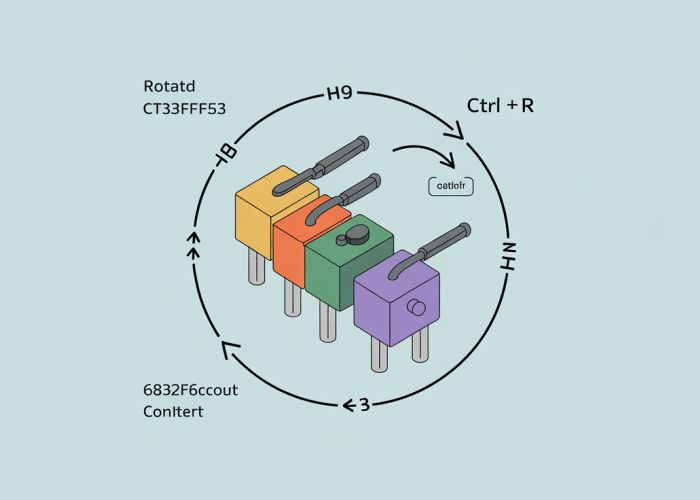
Mastering Component Rotation in LTspice: A Comprehensive Guide
LTspice is a powerful and widely used circuit simulation software. A fundamental skill when working with LTspice is the ability to rotate components, allowing for efficient circuit design and schematic readability. This guide provides a detailed, step-by-step explanation of how to rotate lt spice components and optimize your workflow.
Understanding the Importance of Component Rotation
Rotating components isn’t just about aesthetics; it’s crucial for:
- Circuit Clarity: Properly oriented components improve the visual flow of your schematic, making it easier to understand the circuit’s functionality.
- Efficient Wiring: Rotating components allows for shorter, cleaner connections, reducing clutter and potential errors.
- Standard Practices: Certain components are conventionally placed in specific orientations. Rotating them ensures adherence to these practices.
Methods for Rotating Components in LTspice
LTspice offers several convenient methods for rotating components. We’ll cover the most common and efficient techniques.
Method 1: Using the Keyboard Shortcut (Ctrl+R)
This is the fastest and most intuitive method.
- Select the Component: Click on the component you want to rotate. It will become highlighted, indicating it is selected.
- Press Ctrl+R: Hold down the "Ctrl" key and press the "R" key simultaneously. Each press will rotate the component by 90 degrees counter-clockwise.
- Repeat as Necessary: Continue pressing Ctrl+R until the component is in the desired orientation.
Method 2: Using the Right-Click Menu
This method is useful when you prefer using the mouse or need additional options.
- Select the Component: Click on the component you wish to rotate.
- Right-Click: Right-click on the selected component.
- Select "Rotate": A context menu will appear. Choose the "Rotate" option. The component will rotate 90 degrees counter-clockwise.
- Repeat as Necessary: Repeat the right-click and rotate steps until the component is correctly oriented.
Method 3: Using the "Edit" Menu
This method provides access to more advanced rotation options.
- Select the Component: Click on the component you want to rotate.
- Navigate to "Edit": Click on the "Edit" menu at the top of the LTspice window.
- Choose "Rotate": Select the "Rotate" option from the dropdown menu. The component will rotate 90 degrees counter-clockwise.
- Alternative "Mirror" Option: The "Edit" menu also offers a "Mirror" option which flips the component either horizontally or vertically. This can be used in combination with rotation to achieve the desired orientation.
Understanding Mirroring Options
LTspice provides mirroring functionality for components. Mirroring flips the component across a horizontal or vertical axis.
- Vertical Mirror: Flips the component upside down. This is useful for inverting the pinout of components.
- Horizontal Mirror: Flips the component left to right.
To use mirroring, select the component, navigate to the "Edit" menu, and choose either "Mirror Vertically" or "Mirror Horizontally."
Best Practices for Component Placement and Rotation
Follow these tips to enhance your LTspice workflow:
- Plan Ahead: Before placing components, visualize the circuit layout to minimize unnecessary rotations.
- Group Similar Components: Orient similar components in the same direction for visual consistency.
- Optimize Wire Routing: Rotate components to minimize wire crossings and create clean signal paths.
- Utilize Grid Snapping: Ensure components are aligned properly to the grid for a professional appearance.
Troubleshooting Common Rotation Issues
- Component Not Rotating: Ensure you have correctly selected the component before attempting to rotate it. A faint outline will appear around the component to signify it has been selected.
- Unexpected Rotation: If a component rotates in the wrong direction, simply continue pressing Ctrl+R (or the equivalent method) until it reaches the desired orientation. Remember, it always rotates counter-clockwise.
- Rotation Affecting Multiple Components: You may have accidentally selected multiple components. Click an empty space to deselect all, then select the specific component you wish to rotate.
Quick Reference Table
| Method | Steps | Shortcut |
|---|---|---|
| Keyboard Shortcut | 1. Select Component. 2. Press Ctrl+R. 3. Repeat. | Ctrl+R |
| Right-Click Menu | 1. Select Component. 2. Right-Click. 3. Select "Rotate". 4. Repeat. | N/A |
| Edit Menu | 1. Select Component. 2. Edit -> Rotate. 3. Repeat. | N/A |
FAQ: Rotating Components in LTspice
Still have questions about rotating components in LTspice? Here are some common questions answered to help you quickly master this essential skill.
Why should I rotate components in LTspice?
Rotating components allows for easier and more logical schematic creation. Properly oriented components improve readability and make your circuits easier to understand and debug. The better your schematic looks, the easier it is to identify problems.
What are the different ways to rotate in LTspice?
The primary method is using Ctrl+R to rotate in 90-degree increments. You can also use the "Edit" menu and select "Rotate." Right-clicking on a component and selecting "Rotate" is another option to rotate LTspice components.
Does rotation affect the electrical properties of a component?
No, rotating a component in LTspice only changes its visual orientation on the schematic. It does not alter its electrical behavior or its connection points within the simulation. It’s purely for visual clarity.
Can I rotate text or labels in LTspice?
Yes, you can rotate text labels in LTspice using similar methods as components. Typically, right-clicking the text will bring up a menu with rotation options allowing you to align text for improved readability.
So, give it a shot! Rotating components in LTspice doesn’t have to be a headache anymore. Now you can easily rotate lt spice and create stunning schematics. Happy simulating!