A smooth browsing experience relies heavily on understanding how to reload web page. Web browsers, like Google Chrome, offer various methods to refresh content and ensure you are seeing the most up-to-date information. These methods, which often involve the Cache Memory, are critical when dealing with dynamic websites. A common issue resolved by a simple reload is seeing outdated versions of a webpage, an inconvenience that even experienced web developers at organizations such as Mozilla face. Mastering how to reload web page effectively can streamline your interaction with online content.
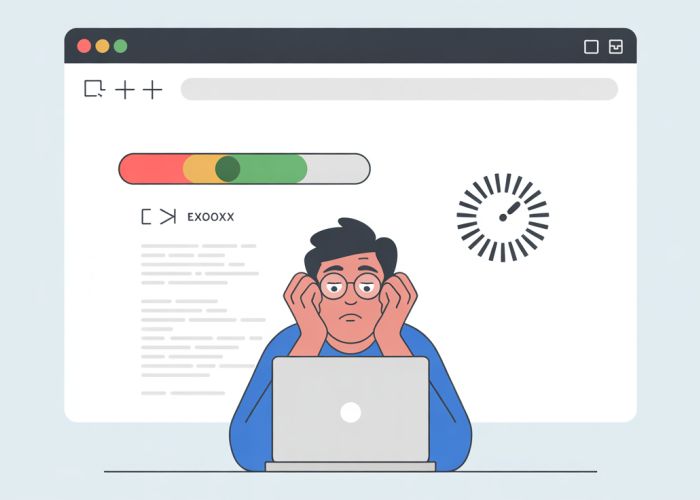
Instant Refresh: Mastering Web Page Reloading
This guide will teach you everything you need to know about how to effectively reload web pages, turning you into a pro at handling browser refreshes. We’ll cover different methods, their effects, and when to use each one for optimal results.
Understanding the Basics of Reloading a Web Page
At its core, reloading a web page means asking your browser to fetch the latest version of the website from the server. This ensures you’re viewing the most up-to-date content and can often resolve display issues or errors.
Why Reload a Web Page?
- Content Updates: To see the newest articles, products, or social media posts.
- Fixing Display Issues: Sometimes a web page might not load correctly initially. Reloading can correct this.
- Troubleshooting Errors: If a website isn’t working as expected, reloading is a quick first step to try.
- Refreshing After Form Submissions: To confirm the form was processed and display updated information.
Different Methods to Reload a Web Page
There are several ways to reload a web page, each with slight differences in how they work. Knowing these differences can be incredibly useful.
Standard Reload: The Most Common Method
This is the typical reload you perform most often.
- Keyboard Shortcut:
- Windows:
Ctrl + RorF5 - Mac:
Cmd + R
- Windows:
- Browser Button: The circular arrow button usually located near the address bar.
- How it Works: The browser requests the most recent version of the page, but it may use cached files if they are considered valid.
Hard Reload: Bypassing the Cache
A hard reload forces the browser to download all page elements, including images, CSS, and JavaScript, from the server. This is crucial for seeing the absolute latest version of a website, especially after updates have been made.
- Keyboard Shortcut:
- Windows:
Ctrl + Shift + RorCtrl + F5 - Mac:
Cmd + Shift + RorShift + Reload Button
- Windows:
- How it Works: Completely bypasses the browser’s cache and forces a full download.
Empty Cache and Hard Reload
This is the most thorough method for clearing your browser’s cache and reloading the page. This is useful when you suspect cached data is causing problems.
-
Steps:
- Open your browser’s developer tools (usually by pressing
F12). - Go to the "Network" tab.
- Check the "Disable cache" box.
- Reload the page using the standard reload method (Ctrl/Cmd + R or the reload button). This effectively forces a hard reload.
- Uncheck the "Disable cache" box when done troubleshooting.
Another approach is to right-click the reload button. This may present options like "Hard Reload" or "Empty Cache and Hard Reload". This varies by browser.
- Open your browser’s developer tools (usually by pressing
- How it Works: This disables the browser’s cache entirely during that session, ensuring that all files are downloaded fresh from the server each time you reload.
Automatic Reloading
For situations where you need a page to reload at regular intervals, you can use browser extensions or developer tools.
- Browser Extensions: Many extensions allow you to set a specific time interval for automatic page reloads.
- Developer Tools (Console): You can use JavaScript to achieve the same result through the developer console, although this is a less practical approach for regular users. A simple example would be
setTimeout(function(){ location.reload(); }, 5000);which will reload the page every 5 seconds.
Choosing the Right Reload Method
The following table summarizes the different reload methods and when to use them:
| Reload Method | Keyboard Shortcut (Windows / Mac) | Behavior | When to Use |
|---|---|---|---|
| Standard Reload | Ctrl + R / Cmd + R or F5 |
May use cached files if considered valid. | For general refreshing of content when you expect minor changes. |
| Hard Reload | Ctrl + Shift + R / Cmd + Shift + R or Ctrl + F5 |
Bypasses the cache and downloads all files from the server. | After a website update, if you’re seeing old content, or when standard reload doesn’t fix display issues. |
| Empty Cache & Hard Reload | Via Dev Tools / Right Click on Reload Button | Disables the cache and downloads all files. | When you suspect cached data is causing major problems or inconsistencies. This is the most thorough refresh method. |
| Automatic Reload | N/A (Extension/JavaScript) | Reloads the page automatically at specified intervals. | For monitoring data that updates frequently, like stock prices or live dashboards, or any other page where real-time information is critical. |
Instant Refresh FAQs
Here are some frequently asked questions to help you master reloading web pages.
What’s the quickest way to reload a web page on Windows?
The fastest way to reload a web page in most Windows browsers is by pressing the Ctrl + R keys. This will instantly refresh the current page and load the newest version. It’s a simple and efficient way to ensure you’re seeing the most up-to-date content.
How can I force a hard reload to bypass the cache?
To force a hard reload, which bypasses the browser cache, use Ctrl + Shift + R on Windows, or Cmd + Shift + R on Mac. This clears the stored files for that page and retrieves a completely fresh copy, resolving potential display issues. This is important when you are sure something should have changed, and your browser is not showing it.
What’s the benefit of reloading a web page frequently?
Regularly reloading a web page ensures that you are viewing the latest content. Websites frequently update, and a simple reload web page action fetches the newest information, including changes to text, images, and functionality.
Are there other ways to reload web pages besides keyboard shortcuts?
Yes, most browsers have a reload button typically located in the address bar next to the URL. You can also right-click anywhere on the page and select "Reload" from the context menu. These are alternative methods if you prefer not using keyboard shortcuts to reload web page.
Alright, you’re practically a pro at how to reload web page now! Go forth and refresh with confidence!