Are you wrestling with persistent errors displaying your jupyter notebook image? Matplotlib, a powerful Python plotting library, often contributes to these frustrating issues. This guide offers solutions applicable whether you’re using JupyterLab, the next-generation interface, or the classic Notebook interface. Mastering these jupyter notebook image display fixes will transform your coding experience, making your results clear and professional. Now, let’s dive into techniques for fixing these issues and displaying your jupyter notebook image like a pro!
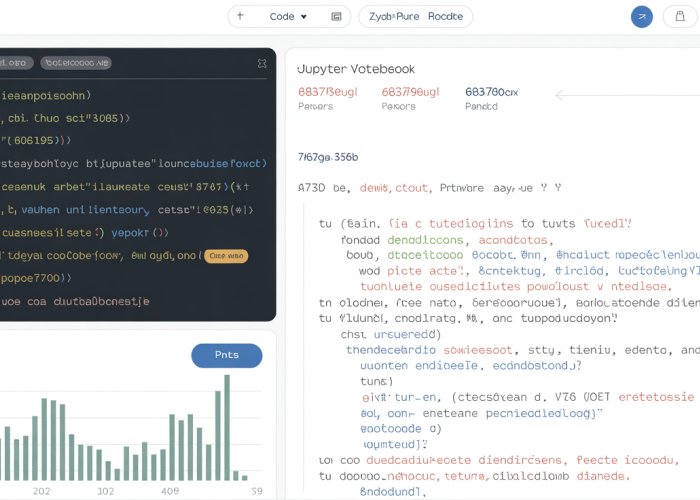
The frustration is palpable. You’ve meticulously crafted your Jupyter Notebook, eager to showcase insightful data visualizations.
But instead of compelling charts and graphs, you’re greeted with broken image icons.
Or perhaps, nothing at all.
This seemingly small snag can derail presentations, undermine reports, and leave you feeling utterly defeated.
Why do these image display problems persist in Jupyter Notebook, and more importantly, how can you conquer them?
The Ubiquitous Image Display Problem
The struggle with displaying images correctly within Jupyter Notebook is a surprisingly common one.
Newcomers and seasoned data scientists alike have wrestled with this issue.
The reasons are varied, stemming from file path errors to incompatibility issues.
Whatever the cause, the result is the same: a diminished notebook experience.
Why Image Display Matters
Effective data visualization hinges on the ability to seamlessly integrate images into your notebooks.
Clear, well-presented visuals transform raw data into compelling narratives.
This makes them essential for:
- Data Exploration: Uncovering hidden patterns and trends.
- Report Generation: Communicating findings to stakeholders.
- Knowledge Sharing: Collaborating with peers and disseminating research.
Without proper image display, these critical tasks become significantly more challenging.
Your insights are obscured, your message is diluted, and your audience is left struggling to grasp your key findings.
A Comprehensive Guide to Image Harmony
Fear not!
This guide is designed to equip you with the knowledge and tools necessary to overcome image display challenges in Jupyter Notebook.
We’ll explore the root causes of these problems, delve into practical solutions, and establish best practices for seamless image integration.
By the end, you’ll be able to confidently display images, enhance your notebooks, and unlock the full potential of your data visualizations.
Consider this your step-by-step roadmap to image harmony in Jupyter.
Decoding the Root Causes: Why Your Jupyter Images Vanish
Displaying images within a Jupyter Notebook can sometimes feel like navigating a minefield. One wrong step, and poof, your visuals disappear.
But fear not, these issues aren’t random occurrences. They stem from specific, identifiable causes.
Understanding these root causes is the first step toward achieving image harmony in your notebooks. Let’s dissect the anatomy of a vanishing image.
The Perilous Path: File Paths and Their Significance
One of the most frequent culprits behind image display problems is the mismanagement of file paths. Jupyter Notebook, like any program, needs to know precisely where to find your image files. This is where file paths come into play.
There are two main types of file paths: absolute and relative.
Absolute Paths: The Full Story
An absolute path provides the complete and unambiguous location of a file on your system. It’s like giving someone your exact street address, city, state, and zip code.
For example, on Windows, an absolute path might look like: C:\Users\YourName\Documents\Images\my
_image.png.
On macOS or Linux, it might be: /Users/YourName/Documents/Images/my_image.png.
While absolute paths are straightforward, they have a significant drawback: lack of portability. If you share your notebook with someone else, or move your project to a different computer, the absolute paths will likely break. Their system won’t have the same file structure.
Relative Paths: Adaptable and Portable
A relative path, on the other hand, specifies the location of a file relative to the current working directory of your Jupyter Notebook. Think of it as giving someone directions from a landmark nearby.
If your image file is in the same directory as your notebook, the relative path might simply be my
_image.png.
If the image is in a subdirectory called "images," the relative path would be images/my_image.png.
Relative paths are generally preferred because they make your notebooks more portable. As long as the image maintains its relative position to the notebook file, the image will display correctly, even on different systems.
Best Practice: Always strive to use relative paths within your Jupyter Notebooks. This will save you from future headaches.
Why Path Specification Matters
The devil is in the details. A slight typo in the file path can render your image invisible. Double-check the spelling of the filename, the directory structure, and the path separator (forward slash / on macOS/Linux, backslash \ on Windows – but forward slash often works in Jupyter on Windows too).
Pay close attention to capitalization as well. Some operating systems are case-sensitive.
The Image Format Fiasco: Compatibility Considerations
Not all image formats are created equal. While Jupyter Notebook can handle a variety of image formats, compatibility issues can arise.
Common image formats include:
- PNG: Excellent for images with sharp lines, text, and graphics. It supports transparency.
- JPG/JPEG: Ideal for photographs and images with smooth color gradients. It uses compression, which can reduce file size but may also introduce artifacts.
- GIF: Supports animation and is suitable for simple graphics.
Choosing the wrong image format can lead to display problems or poor image quality.
For example, using a JPG for an image with a lot of text can result in blurry characters. Conversely, using a PNG for a large photograph can lead to unnecessarily large file sizes.
While Jupyter generally handles these formats well, occasional compatibility issues can occur depending on the browser or the specific libraries being used.
The Python and IPython Nexus: Jupyter’s Foundation
Jupyter Notebook doesn’t operate in isolation. It relies heavily on Python and IPython (Interactive Python) for its functionality.
Jupyter Notebook provides a web-based interface for interacting with an IPython kernel, which executes Python code. When you display an image in a Jupyter Notebook, you’re essentially using Python code (often through libraries like PIL or Matplotlib) to render the image in the browser.
Therefore, any issues with your Python environment, such as missing libraries or incorrect versions, can indirectly affect image display.
Ensuring that you have the necessary libraries installed (e.g., using pip install Pillow matplotlib) and that your Python environment is properly configured is crucial for consistent image display in Jupyter Notebook.
The Arsenal of Image Display Methods: A Practical Guide
Now that we’ve navigated the treacherous terrain of file paths and format compatibility, it’s time to arm ourselves with the tools and techniques necessary to reliably display images in our Jupyter Notebooks. Several methods exist, each with its strengths and weaknesses.
Let’s explore the primary techniques for displaying images in Jupyter, providing practical examples for each. Choosing the right approach will depend on your specific needs and the context of your project.
Markdown: Simplicity and Versatility
Markdown offers a straightforward way to embed images, particularly useful for quick inclusion and display. The syntax is clean and easy to remember.
Basic Markdown Syntax
The fundamental syntax for displaying an image using Markdown is:

Here, alt text is a descriptive text that appears if the image cannot be displayed. It’s crucial for accessibility and also helps with SEO. image_path is the URL or the path to the image file.
Linking to Local Images
To display an image stored locally, you’ll use a relative or absolute path to the image file.
For example, if your image myimage.png is in the same directory as your notebook, you’d use:

If it’s in a subdirectory called images, you’d use:

Remember to double-check your paths to avoid the dreaded "Image Not Found" error.
Linking to Remote Images
You can also link to images hosted on the web:

This is useful for incorporating images from external sources. However, ensure the remote image source is reliable to prevent broken links.
Leveraging Python Libraries: PIL (Pillow) and Matplotlib
Python libraries like PIL (Pillow) and Matplotlib provide more programmatic control over image display. They are particularly useful when you need to manipulate images or integrate them with data visualizations.
PIL (Pillow): Image Handling Powerhouse
PIL (Pillow) is a powerful image processing library. To display an image with Pillow:
from PIL import Image
import matplotlib.pyplot as plt
img = Image.open("my_image.png")
plt.imshow(img)
plt.axis('off') # Hide axis
plt.show()
This code opens the image, converts it into a format that Matplotlib can handle, displays the image, and turns off the axis for a cleaner presentation.
Matplotlib: Integration with Data Visualizations
Matplotlib is primarily known for plotting data, but it can also display images:
import matplotlib.pyplot as plt
import matplotlib.image as mpimg
img = mpimg.imread("my_image.png")
plt.imshow(img)
plt.axis('off')
plt.show()
Matplotlib’s strength lies in its ability to seamlessly integrate images into plots and figures.
Pros and Cons
- PIL (Pillow): Great for image manipulation but requires Matplotlib for direct display in Jupyter.
- Matplotlib: Excellent integration with plots but less versatile for image processing than Pillow.
Choose the library that best fits your primary need: image manipulation or seamless integration with data plots.
Base64 Encoding Method
Base64 encoding transforms images into a string of characters. This can be useful for embedding images directly within the notebook’s code, avoiding external file dependencies.
The Process of Base64 Encoding
Base64 encoding converts binary image data into an ASCII string. While this increases the string’s length, it allows embedding the image data directly into the notebook.
Example of Base64 Encoding for Displaying Images
import base64
from IPython.display import HTML
# Open image and read as binary data
with open("myimage.png", "rb") as imagefile:
encodedstring = base64.b64encode(imagefile.read()).decode('utf-8')
# Create HTML to display the image
htmlcode = f'<img src="data:image/png;base64,{encodedstring}"/>'
# Display the HTML
HTML(html_code)
Base64 encoding eliminates external file dependencies and is ideal for distributing self-contained notebooks. However, it significantly increases notebook size, especially for large images.
Using HTML
Directly embedding HTML code offers another way to display images, providing flexibility in controlling image attributes.
Example of How to Use HTML for Displaying Images
from IPython.display import HTML
html_code = '<img src="myimage.png" alt="My Image" width="300"/>'
HTML(htmlcode)
In this example, the <img> tag specifies the image source, alt text, and width. Using HTML provides control over image sizing and other attributes directly within the notebook.
This method allows precise control over image presentation but requires familiarity with HTML syntax. It’s a powerful option when you need fine-grained control over image attributes.
Now that we’ve explored the various methods for displaying images, it’s inevitable that you’ll encounter some bumps in the road. Image display isn’t always seamless, and understanding how to troubleshoot common errors is crucial for maintaining a smooth workflow in your Jupyter Notebooks. Let’s delve into decoding those cryptic error messages and equipping you with the skills to resolve them.
Decoding Error Messages: A Troubleshooting Toolkit
Image display errors can be frustrating, but they’re often easily resolved with a systematic approach. Knowing how to interpret these messages is the first step towards a solution.
Common Error Messages and Their Solutions
Let’s examine some typical error messages you might encounter and how to address them.
"Image Not Found": The Case of the Missing Image
The "Image Not Found" error is perhaps the most common. It signals that Jupyter Notebook cannot locate the image file specified in your Markdown or code.
The usual suspects are:
-
Incorrect File Paths: Double-check the path to your image. Is it relative or absolute? Does it match the actual location of the image file?
-
Image File Not Present: Ensure the image file exists in the specified location. A simple typo in the filename can also trigger this error.
-
Case Sensitivity: Remember that file paths are often case-sensitive. "MyImage.png" is different from "myimage.png".
To fix this, carefully examine your file path, verify the image file’s existence, and ensure correct capitalization.
"Display Issues": Unveiling Browser-Related Problems
Sometimes, images might appear distorted, fail to load completely, or not display at all, even if the file path is correct. This may be attributed to the Browser.
Possible Causes include:
-
Browser Caching: Your browser might be displaying an older, cached version of the image. Clear your browser’s cache and refresh the page.
-
Browser Compatibility: While rare, certain browsers might have compatibility issues with specific image formats or rendering techniques. Try a different browser to see if the problem persists.
-
Security Settings: Some browser security settings might prevent the display of images from certain sources. Adjust your browser’s security settings with caution, only if you trust the image source.
Fixing Display Issues: A Step-by-Step Guide
Beyond specific error messages, you might encounter general display problems. Here’s a breakdown of common causes and how to rectify them:
Incorrect File Paths: The Path to Success
-
Double-Check Your Paths: Carefully review your file paths, paying attention to relative vs. absolute paths. Use the correct syntax for your chosen method (Markdown, PIL, Matplotlib, etc.).
-
Test with Simple Paths: Start with a simple relative path (e.g., "image.png" if the image is in the same directory). If that works, gradually add complexity to your path to pinpoint the source of the error.
Missing Image Files: Confirming Existence
-
Verify the File Exists: Use your operating system’s file explorer to ensure the image file exists in the specified location.
-
Check for Typos: Even a small typo in the filename can prevent the image from displaying.
Incorrect Syntax in Markdown: The Art of Formatting
-
Review the Syntax: Ensure you’re using the correct Markdown syntax:
. -
Test with a Simple Example: Try displaying a known working image using Markdown to confirm that your syntax is correct.
Library Errors with PIL (Pillow) or Matplotlib: Python’s Perspective
-
Check for Import Errors: Make sure you’ve successfully imported the necessary libraries (PIL or Matplotlib).
-
Verify Image Format Support: Ensure that PIL or Matplotlib supports the image format you’re trying to display.
-
Consult the Documentation: Refer to the official documentation for PIL or Matplotlib for specific error messages and troubleshooting tips.
By systematically addressing these potential issues, you can effectively troubleshoot image display problems in your Jupyter Notebooks and ensure your visualizations are always clear and compelling.
Now that we’ve explored the various methods for displaying images, it’s inevitable that you’ll encounter some bumps in the road. Image display isn’t always seamless, and understanding how to troubleshoot common errors is crucial for maintaining a smooth workflow in your Jupyter Notebooks. Let’s delve into decoding those cryptic error messages and equipping you with the skills to resolve them.
Best Practices for Image Harmony: Keeping Your Jupyter Notebooks Tidy
Effectively managing images within your Jupyter Notebooks goes beyond simply displaying them. It’s about creating a clean, organized, and reproducible workflow. This section outlines key best practices to ensure your notebooks remain tidy, portable, and easy to maintain over time.
Centralize Your Visual Assets: The Power of Dedicated Directories
Resist the urge to scatter image files haphazardly throughout your project. The first step towards image harmony is establishing a dedicated directory (e.g., "images," "assets," or "figures") to house all your visual elements.
This seemingly small act offers several significant advantages:
- Improved Organization: Easily locate and manage all your images in one place.
- Reduced Clutter: Prevents your main notebook directory from becoming disorganized.
- Simplified Collaboration: Makes it easier for others to understand the structure of your project.
Think of this directory as a well-organized visual library for your notebook.
Embrace Relative File Paths: Ensuring Portability and Reproducibility
Absolute file paths, while seemingly convenient at first, can be a recipe for disaster. They hardcode the location of your images to a specific machine and user. When you share your notebook or move it to a different environment, the images will inevitably break.
Relative file paths, on the other hand, define the location of an image relative to the notebook’s location. This ensures that your notebook can be moved and shared without breaking image links.
For example, if your notebook is in the root directory and your images are in a subdirectory called "images," you would use the path "images/my_image.png".
This simple change dramatically improves the portability and reproducibility of your work.
Image Resolution: Striking the Right Balance
The visual appeal of your notebook is important, but so is its file size and performance. Using images with unnecessarily high resolution can bloat your notebook, making it slow to load and difficult to share.
Conversely, images with too low resolution may appear pixelated or blurry, detracting from the overall quality of your presentation.
The key is to strike a balance:
- Optimize for the Display: Choose a resolution that looks good on the intended display (e.g., a typical laptop screen).
- Compress Images: Use image compression tools to reduce file size without sacrificing too much quality.
Experiment to find the sweet spot between visual clarity and file size efficiency.
Test, Test, Test: A Continuous Validation Loop
After making any changes to your notebook (e.g., adding, moving, or modifying images), always test the image display. This simple step can save you from embarrassing surprises later on.
- Reload Your Notebook: Ensure that all images load correctly after reloading the notebook.
- Test in Different Environments: If possible, test your notebook on different machines or browsers to ensure cross-compatibility.
By incorporating testing into your workflow, you can catch and fix image display issues early on, ensuring a polished and professional final product. Consistent vigilance is key.
Now that we’ve explored the various methods for displaying images, it’s inevitable that you’ll encounter some bumps in the road. Image display isn’t always seamless, and understanding how to troubleshoot common errors is crucial for maintaining a smooth workflow in your Jupyter Notebooks. Let’s delve into decoding those cryptic error messages and equipping you with the skills to resolve them.
Best Practices for Image Harmony: Keeping Your Jupyter Notebooks Tidy
Effectively managing images within your Jupyter Notebooks goes beyond simply displaying them. It’s about creating a clean, organized, and reproducible workflow. This section outlines key best practices to ensure your notebooks remain tidy, portable, and easy to maintain over time.
Centralize Your Visual Assets: The Power of Dedicated Directories
Resist the urge to scatter image files haphazardly throughout your project. The first step towards image harmony is establishing a dedicated directory (e.g., "images," "assets," or "figures") to house all your visual elements.
This seemingly small act offers several significant advantages:
- Improved Organization: Easily locate and manage all your images in one place.
- Reduced Clutter: Prevents your main notebook directory from becoming disorganized.
- Simplified Collaboration: Makes it easier for others to understand the structure of your project.
Think of this directory as a well-organized visual library for your notebook.
Embrace Relative File Paths: Ensuring Portability and Reproducibility
Absolute file paths, while seemingly convenient at first, can be a recipe for disaster. They hardcode the location of your images to a specific machine and user. When you share your notebook or move your project to a different environment, these paths will break, leading to the dreaded "Image Not Found" error.
Beyond the Basics: Advanced Image Techniques (Optional)
While basic image display methods are sufficient for many use cases, Jupyter Notebook offers opportunities for more advanced image manipulation and generation. This section explores optional techniques that can elevate your notebooks to a new level of visual sophistication.
These techniques open doors to dynamic image creation, real-time modification, and integration with specialized image processing workflows. While not essential for every project, they provide powerful tools for researchers, data scientists, and anyone seeking to push the boundaries of visual communication within Jupyter.
Harnessing External Libraries for Image Manipulation
Python boasts a rich ecosystem of image processing libraries, extending far beyond the capabilities of basic display methods. Libraries like OpenCV, scikit-image, and Mahotas offer advanced functionalities, enabling you to perform complex operations directly within your Jupyter Notebook.
These operations include:
- Image Filtering: Apply various filters to enhance, blur, sharpen, or stylize images.
- Object Detection: Identify and locate specific objects within an image.
- Image Segmentation: Divide an image into distinct regions or segments.
- Feature Extraction: Extract meaningful features from images for analysis and comparison.
Let’s consider a practical example using OpenCV:
import cv2
import matplotlib.pyplot as plt
# Load an image
image = cv2.imread('images/my_image.jpg')
Apply a Gaussian blur
blurred_image = cv2.GaussianBlur(image, (15, 15), 0)
# Display the original and blurred images
plt.figure(figsize=(10, 5))
plt.subplot(1, 2, 1), plt.imshow(cv2.cvtColor(image, cv2.COLORBGR2RGB)), plt.title('Original')
plt.subplot(1, 2, 2), plt.imshow(cv2.cvtColor(blurredimage, cv2.COLOR_BGR2RGB)), plt.title('Blurred')
plt.show()
This snippet demonstrates how to load an image, apply a Gaussian blur using OpenCV, and then display both the original and modified images using Matplotlib.
By leveraging these external libraries, you can seamlessly integrate powerful image processing capabilities into your Jupyter Notebook workflows.
Dynamically Generating Images within Jupyter Notebook
Beyond manipulating existing images, Jupyter Notebook allows you to dynamically generate images from scratch using libraries like Matplotlib, Seaborn, and even custom algorithms. This is particularly useful for visualizing data, creating custom graphics, and generating synthetic datasets.
Generating Plots and Charts with Matplotlib and Seaborn
Matplotlib is the cornerstone of data visualization in Python.
It allows you to create a wide variety of plots and charts directly within your Jupyter Notebook. Seaborn builds upon Matplotlib, providing a higher-level interface for creating statistically informative and visually appealing graphics.
For example, you can generate a scatter plot:
import matplotlib.pyplot as plt
import numpy as np
# Generate random data
x = np.random.rand(50)
y = np.random.rand(50)
# Create a scatter plot
plt.figure(figsize=(8, 6))
plt.scatter(x, y)
plt.xlabel('X-axis')
plt.ylabel('Y-axis')
plt.title('Scatter Plot Example')
plt.show()
This code generates random data, creates a scatter plot, and displays it within the notebook.
Creating Custom Image Algorithms
For specialized tasks, you can even write custom algorithms to generate images programmatically. This allows you to create unique visual representations tailored to your specific needs.
This technique is particularly useful in fields like:
- Scientific Visualization: Representing complex data structures visually.
- Generative Art: Creating abstract and aesthetically pleasing images through algorithms.
- Machine Learning: Visualizing the internal workings of neural networks or generating synthetic training data.
While more advanced, this approach offers unparalleled flexibility and control over image creation within your Jupyter Notebook.
Frequently Asked Questions: Jupyter Image Fix
Here are some common questions regarding displaying images correctly in your Jupyter notebooks.
Why are my images not displaying in my Jupyter notebook?
Several reasons can cause images to fail to display. Common issues include incorrect file paths, missing dependencies like Pillow (PIL), or problems with how the image is being embedded. Incorrect HTML syntax for displaying the jupyter notebook image can also be a culprit.
How do I correctly specify the image path in my Jupyter notebook?
Ensure the image path is relative to your Jupyter notebook’s location. Use forward slashes / for path separators. Double-check for typos in the filename and extension. If the image is in the same directory, use the filename directly.
What’s the best way to display a jupyter notebook image within the notebook?
The most reliable method is using the IPython.display.Image function. This allows you to directly embed the image data, avoiding issues with external links or relative paths. Remember to import IPython.display first.
What if I’m still having trouble displaying my jupyter notebook image even after checking the path and using IPython.display?
Verify that you have Pillow (PIL) installed. This library is essential for handling various image formats. You can install it using pip install Pillow. Also, ensure your Jupyter environment is properly configured and that there aren’t conflicting extensions.
So there you have it! Hopefully, these tips helped you conquer those pesky jupyter notebook image problems. Now go forth and create awesome visuals!